How To Generate Articles
To generate articles, you will start with doing keyword analysis first. After clicking the button Generate Content with This Keyword you will be brought to article generation page as in the screenshot below.
Step 1: Select Language
- Default Language Based on Region: Kafkai automatically selects a language based on your project's region (e.g., English for projects in the United States).
- Change Language if Needed: If you need the article in a different language, use the dropdown menu next to "Select Language" to pick the desired language.
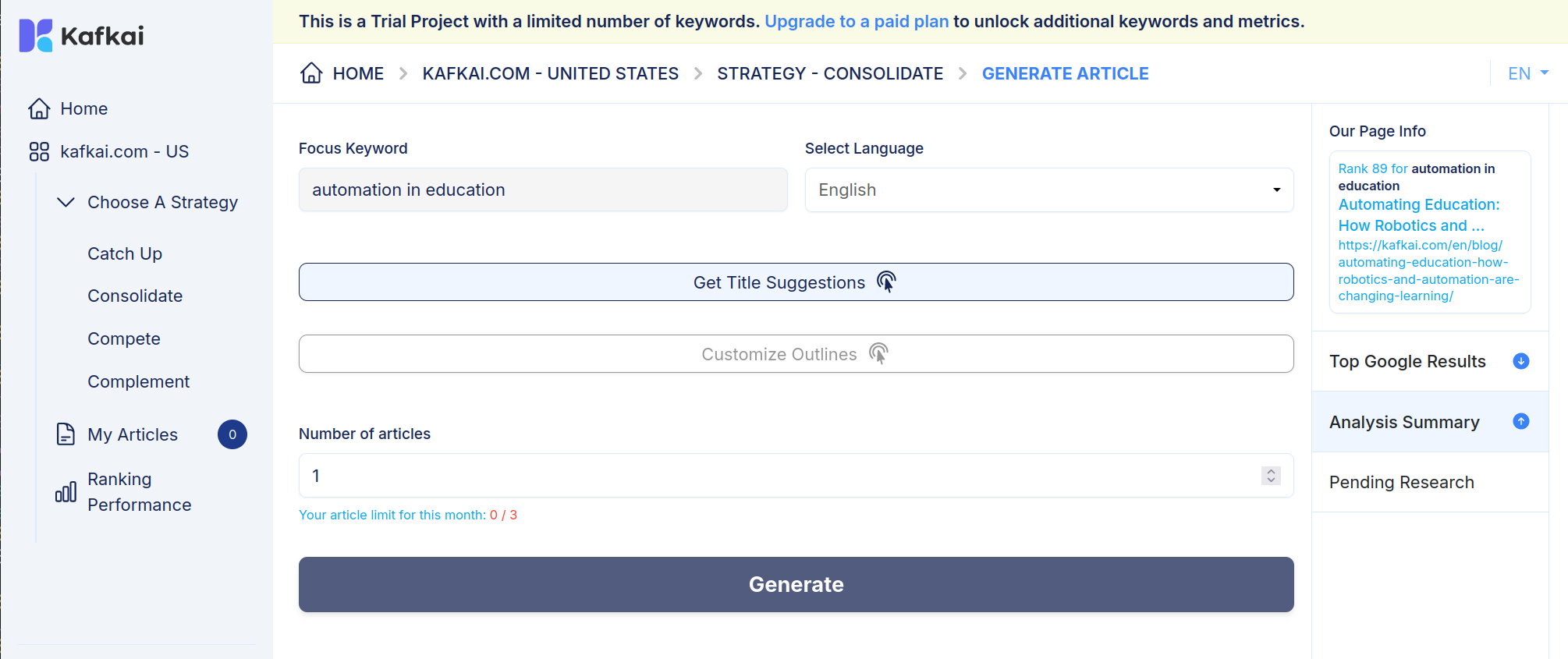
Step 2: Generate Titles
- Click "Get Title Suggestions": After confirming the language, click the "Get Title Suggestions" button. Kafkai will generate several relevant title ideas based on your keyword.
Step 3: Choose a Title
- Browse the Title Options: Review the list of suggested titles and select one that best matches the focus of your article.
- Confirm Selection: Click on the title you want. This title will guide the structure and content of the article.
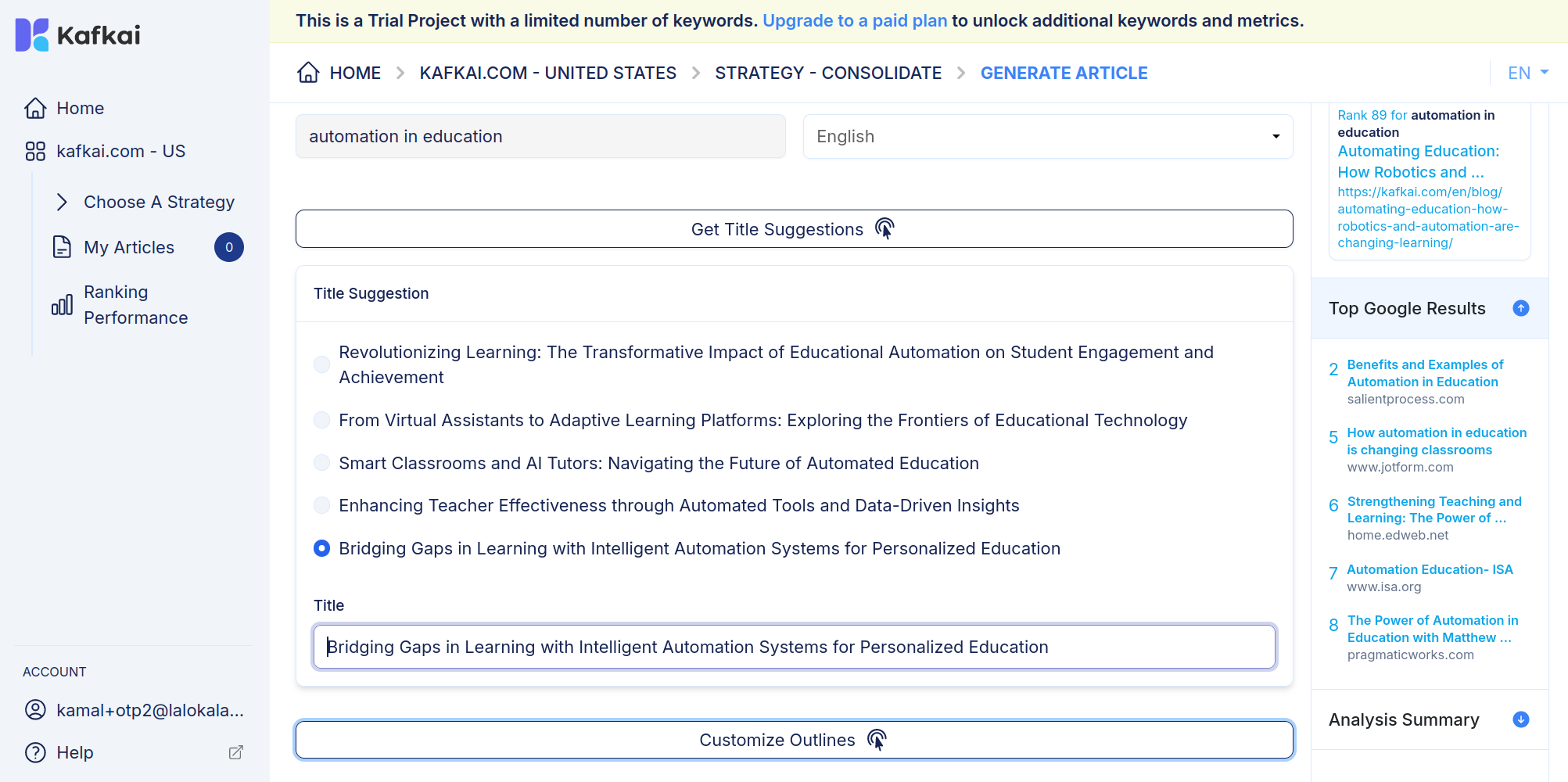
Step 4: Generate an Outline
- Customize Outlines: After selecting a title, click "Customize Outlines." Kafkai will create an outline that includes key sections and subtopics related to your chosen title.
Step 5: Customize the Outline (if needed)
- Edit the Outline: You can adjust the outline to better fit your vision. Add, remove, or modify sections as needed to create a personalized structure.
Step 6: Generate the Article
- Select Number of Articles: In the "Number of articles" field, specify how many articles you want to generate.
- Click "Generate": Once you’re satisfied with the outline, click "Generate" to have Kafkai produce the article based on your selections.
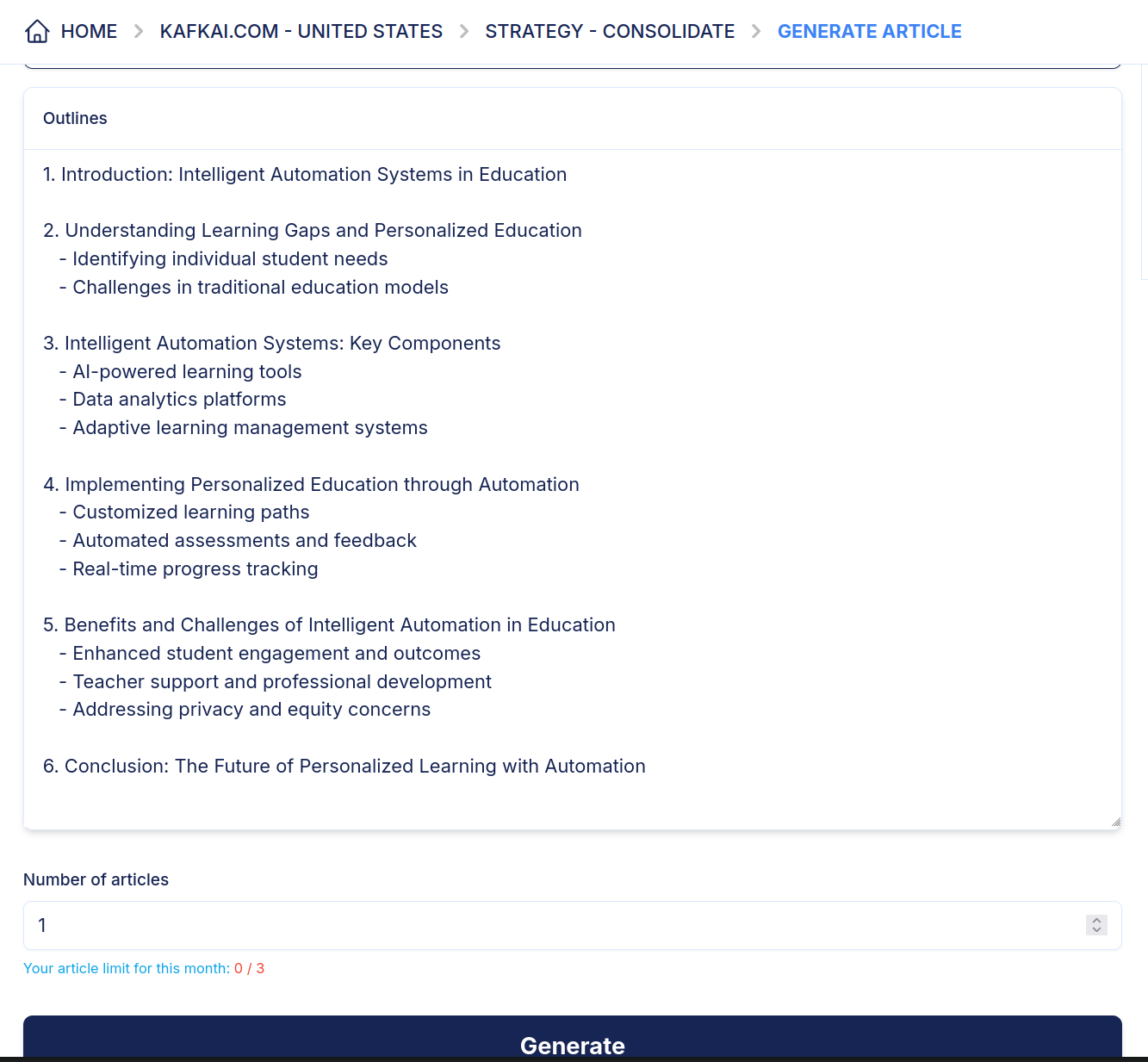
After clicking the Generate button you will be redirected to My Articles page where your articles will be shown once it's done being generated.
Last updated -